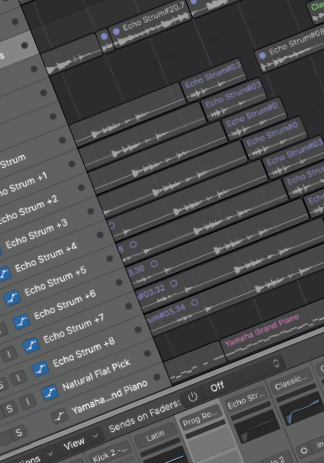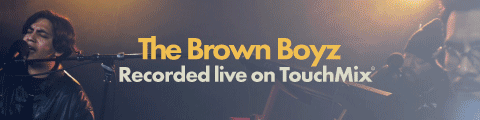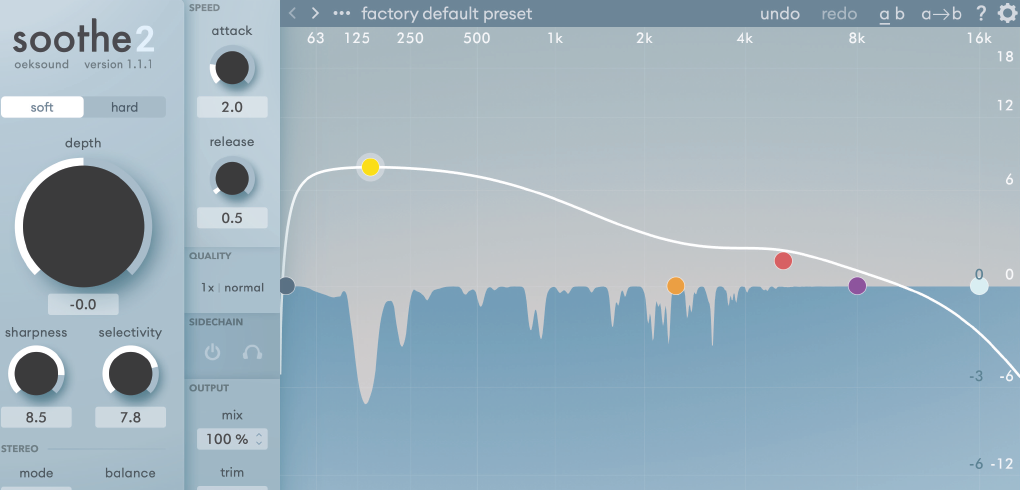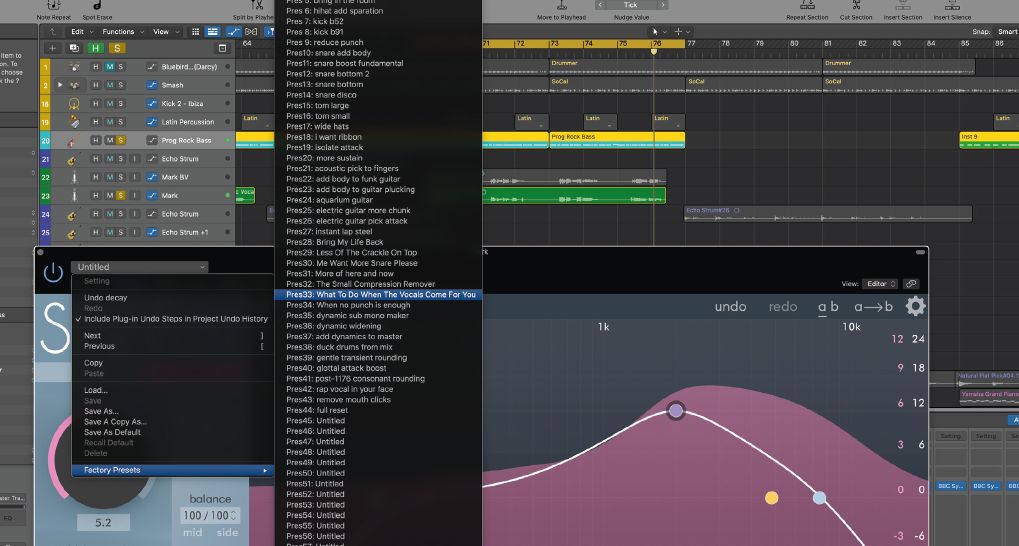I’d heard of Oeksound’s Soothe plugin but had never actually got around to using it, so I’m heading into this review without any preconceptions about the company or its products. What I can tell you is Oeksound is a cool young brand which was launched in 2016 with their first and, until more recently, only product, Soothe.
Now there is Soothe 2 and Spiff. Isn’t it refreshing - if a little daunting - to see a plugin or in this case two plugins that are not based on or emulating an existing piece of analogue or digital equipment? In other words, I might have to refer to a manual to find out how to use these two. So let’s dive in and see what they do and how they can help you.
Oeksound’s Soothe has taken on somewhat of a legendary status with engineer friends of mine immediately commenting on my ‘luck’ at being given the opportunity to review this plugin: “Where have you been for the last two years, Rick? I use this all the time!” one friend said to me.
“You’ll love Soothe, it’ll save you a ton of time and head scratching,” another said! So armed with the knowledge that the first incarnation of Soothe was a big hit in a subdued way, I downloaded both the latest version, Soothe 2, as well as a plugin I know nothing about called Spiff and entered the licence codes into my iLok account.
I have a couple of friends who I collaborate with who I share song ideas and demos, which are just that - ideas which have been quickly committed to computer in the case of one they are recording vocals via GarageBand with a Shure SM58; and in another, something similar. This gave me a great place to start and see if I could smooth out what are in some cases excellent performances, just not great recordings.
Smoothe Operator
First off, just a word about the interface, which in itself is very soothing. It’s like looking at the horizon where the sea meets the sky. I’m not joking, I felt immediately relaxed as if all my woes were about to dissipate into the ether. Not relevant to the sound, I know, but a very effective and classy looking interface. And on second glance it looks like a cross between a parametric EQ and a compressor. But there is a twist... More on that shortly.
One of my tricks for hearing what plugins do before I actually apply them to any scenario is to pick a piece of music I know well and have a listen to what it does over a full frequency range. In this case I chose Steely Dan's Jack of Speed and Marcus Miller’s La Villette. There’s a large dial on the left which says ‘Depth’ on it just below two check boxes that state ‘Soft’ or ‘Hard’ [algorithms] and give you the option of one or the other. Soft is very subtle - I think the depth was half way up the first time I wound it in before I really noticed how it was affecting the audio. The hard setting on the other hand is less subtle and ranges from useful to crush the life out of!
If you’re not familiar with Soothe like myself, a very good place to start playing is the user presets, giving you a bunch of options with which you can quickly get a feel for how Soothe works, sounds, and how it could come to your aid when particular issues become apparent.
Fine Tuning
To really put this plugin to work you have to refer to the right side. This gives you four bands of control, not unlike a parametric EQ in reverse. As you make adjustments to your band controls and move the curve upward, you increase the amount of processing or reduction of resonances within that frequency band, so it’s very easy to understand.