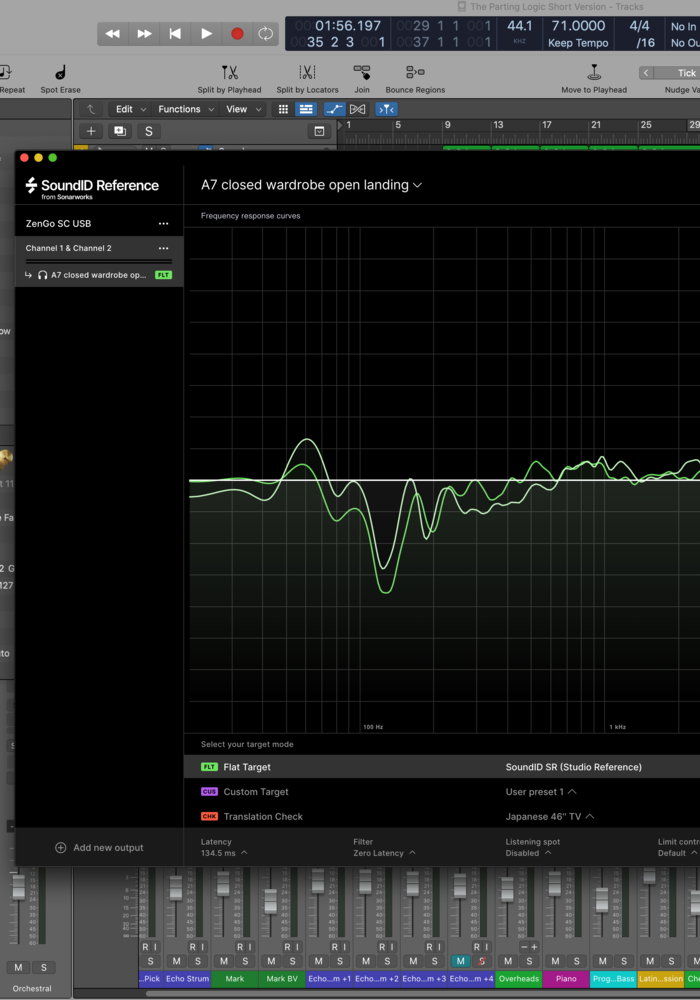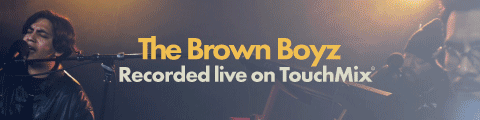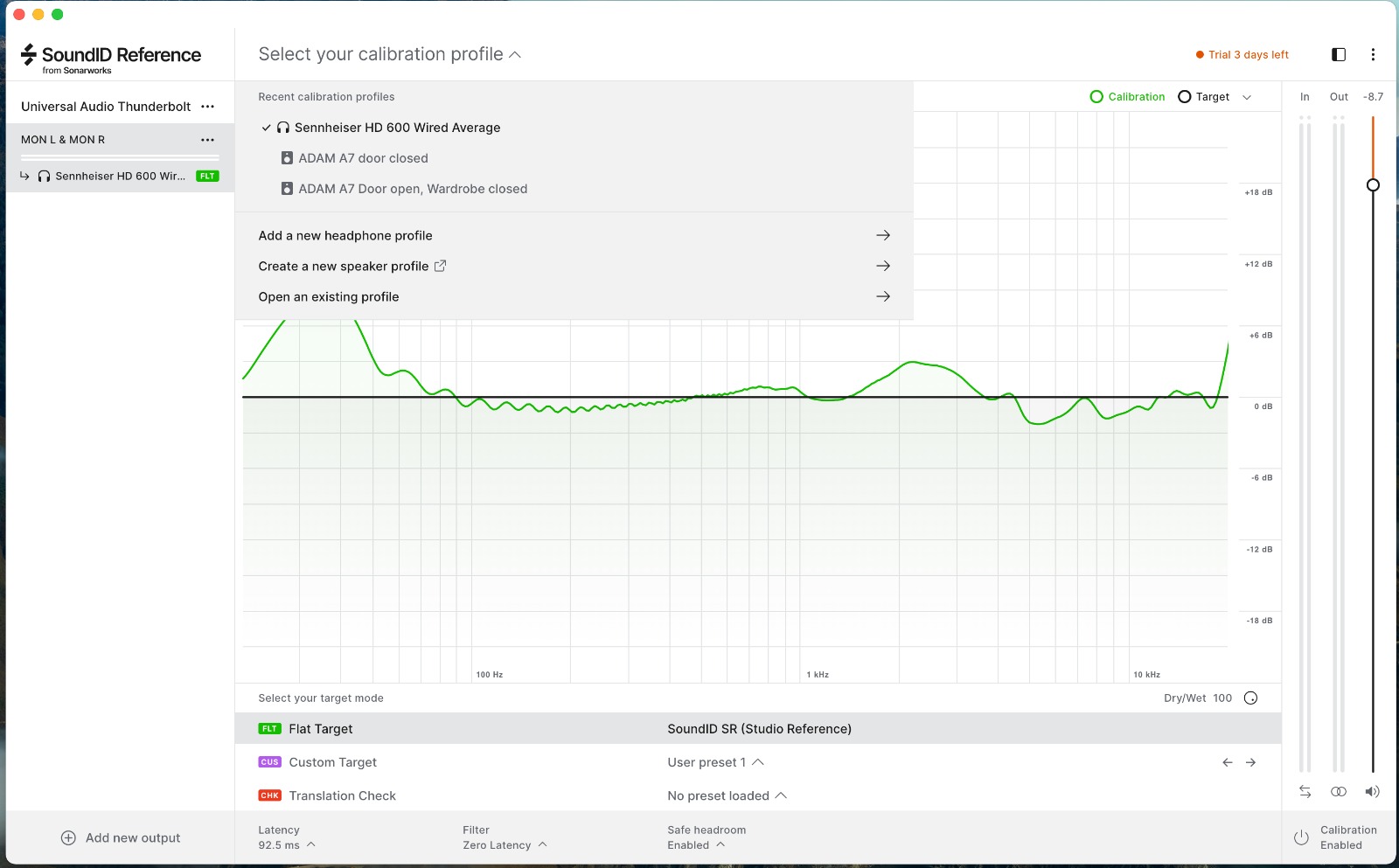Sonarworks certainly hit the nail on the head when they released their incredibly easy to use and very popular Reference 4 software. This useful tool took the guesswork out of your recording and mixing by correcting the sonic response of your speakers in relation to the room characteristics and any other anomalies within your working studio environment. Now, the company has released SoundID Reference, the latest version of this incredibly useful headphone and speaker calibration software.
The aim, to produce a flat response at the listening position, thereby facilitating professional sounding mixes that translate to all the output mediums associated with modern music making. I’m sure we’ve all at some point in our pasts, after several hours of painstaking work, been horrified to discover that what sounded stunning in our studio sounds awful in the car!
Not to restrict your workflow in any way, Sonarworks also incorporates a headphone module that comes with a range of preset corrections for all the popular models of studio headphones. And should you wish for a more accurate correction, you can send them your actual headphones for analysis.
This year has seen a massive change in the way music creatives work, with many moving their studio setups into their home. For those of you who have never heard of or used SoundID Reference from Sonarworks before, you’re going to find the prospect of no longer second guessing yourself very tempting. If you’ve recently moved from a studio you know and love to a garage, spare room or bedroom, could there potentially be a way of transferring a little of that magic sound from one studio to another?
Setting Up
Firstly, I’d recommend checking to see if your particular model is on the list of available headphone profiles, as this is the quickest way to check out SoundID Reference for yourself.
When I first opened SoundID Reference it asked me for permission to access core audio, which you must allow. The front panel of SoundID Reference prompts you to enter your interface; in this case I’m using the Antelope Audio ZenGo Synergy Core USB interface which the system immediately saw.
I selected it, and was then prompted to ‘Add a new headphone profile’, ‘Create a new speaker profile’ or ‘Open an existing profile’. I selected my Sennheiser HD600s from the vast list of profiles available. The whole process, including download time and opening the account for my free 21-day trial, took around 15 minutes.