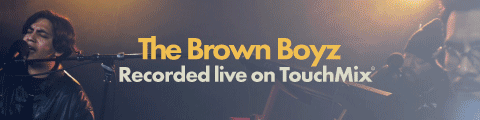We’ve all heard of a vocoder and a voice doubler - and although Waves OVox performs both those tasks very well, it’s way more of a powerhouse plugin than that. It’s all about Vocal ReSynthesis. Let’s dive in...
First off, Waves OVox looks great – its slick neon pink and purple aesthetic makes you want to play with it right away, and in my experience, when a plugin manufacturer puts such effort into the look, it normally means it’s pretty special, and therefore the sonics follow suit.
As with all Waves plugins, OVox comes with a ton of presets – and incredible presets in this case, it must be stated: dedicated, intricate algorithms are programmed in for everything from vocal comping, vocoding, doubling, voice FX, and sounds dedicated to additional instrumentation. Some presets are even designed with specific genres in mind: hip hop and soul, to name just a couple. So a lot of thought has gone into this plugin, which is always great to see.
The GUI is very friendly, and can be viewed simply or in more detail. I stick to the former to kick things off.
I begin by dropping an instance of OVox onto a ‘hummed’ backing vocal. The song I’ve chosen is in the key of F Major, and the vocal melody starts on an F, and descends through E, D, and C, finishing on Bb. A nice gentle progression with clear notes. Why am I telling you this? Because of the OVox’s ingenius Note Mapper.
The Note Mapper sits in the centre of the GUI, and allows you to choose a key. I set it to F, and lock it in with the padlock icon. I also have both engines - OVox 1 and OVox 2 - at default factory settings, currently untouched: Tune and Formant Filter are at 12 O’Clock, and Gain is at 2 O’Clock. I work my way down to the bottom of the display which is where you should get started. There are an array of dials: (L/R) Mods, Effects, Sibilance, Correction, Voice, Synth, OVox, Tone, Output.